IP Address - this is the address or location of your computer. It stands for Internet Protocol Address. Whenever there is a request for online content two IP addresses are involved. First is the IP address of the server where the content is stored, and second is your IP address - the computer to which content is to be delivered.
An address usually has "http" included (Hyper-Text Transfer Protocol). This is the format most commonly used to transfer documents on the web. This part of the request is shared as it may indicate to the server storing content the type and version of the browser to which content is to be sent. It may also identify the type and version of the operating system that is being used. This is important for ensuring that the content you have requested is compatible with, and can be seen by, your browser.
About your web browser
Due to the wide range of differences among differing websites' privacy policies, many browsers allow for universal privacy settings which users can choose from.
Users choose differing privacy settings based on their differing privacy concerns. Most commercial and/or professionally-created websites like Yahoo and Google have privacy policy pages that disclose how the sites handle, gather, and/or pass on user information to third parties. These are known as “P3P” features (Privacy Preferences Platform).
Some modern browsers have a feature that will analyze website privacy policies and allow a user to control their privacy needs. These are known as "P3P" features (Privacy Preferences Platform). Get more information on P3P.
To find out what browser you are using click here
You can easily remove any cookies that have been created in the cookie folder of your browser. For example, if you are on Windows machine, here are the steps on how to use Windows Explorer to erase cookie files:
| * Click on 'Windows Explorer' * Select the 'Search' button on the tool bar * Enter “cookie” into the search box field for 'Folders and Files' * Choose 'My Computer' in the 'Look In' drop down menu * Click on 'Search Now' * Select and open the folders that are retrieved * Click to highlight any cookie file * Click the 'Delete' key to erase the cookie file |
|
There are a number of ways to manage cookies.You can clear cookies, prevent cookies, delete cookies and enable cookies at your will and for differernt circumstances.If you use different computers in different locations you will need to ensure that each browser is adjusted to suit your cookie preferences.
Click on the link for your browser below to get information on how to prevent or clear cookies from being created on your particular browser.
Netscape Navigator 3.0
Netscape 4.0+
Netscape 6.0+
Firefox 2.0+ / 3.0+ / 4.0+/8.0+
Internet Explorer 3.0
Internet Explorer 4.0
Internet Explorer 5.0+
Internet Explorer (IE) 7.0+
Internet Explorer (IE) 8.0+
Internet Explorer (IE) 9.0+
Internet Explorer (IE) 11.0+
Google Chrome
Safari
Opera
What Cookies Do to Your PCs
Managing Cookies from the Latest Firefox 8.0 Browser
Just as an example of what a modern browser can do, you can specify your cookie options under Firefox 8.0 by selecting Tools -> Options -> Privacy. On the Privacy box, you can disallows websites from tracking you by checking on the “Tell web site I do not want to be tracked” under Tracking. But even if you are tracked, you can go to the linked “remove individual cooker” which opens up a new dialog box containing the websites and their respective cookie files saved by the browser. You can individually delete the cookies, search for specific cookie or just delete all of the with one click.
Managing Flash cookies
As browser cookies generally make it faster and easier for you to access sites the next time around, the same benefit can be had with Flash cookies. Deleting them may require you to re-enter verification information in sites that do the next time you visit the same site. Bur just like any cookie, you can delete Flash cookies for security or technical reasons since flash cookers do tend to slow down your browser. Here’s what you can do:
* Visit the Settings Manager for your Adobe Flash Player. You will be taken to the Adobe website.
* The Adobe site lists the websites with the cookies in your browser.
* Click delete opposite the website where you want the cookies deleted. More on removing flash cookies here.








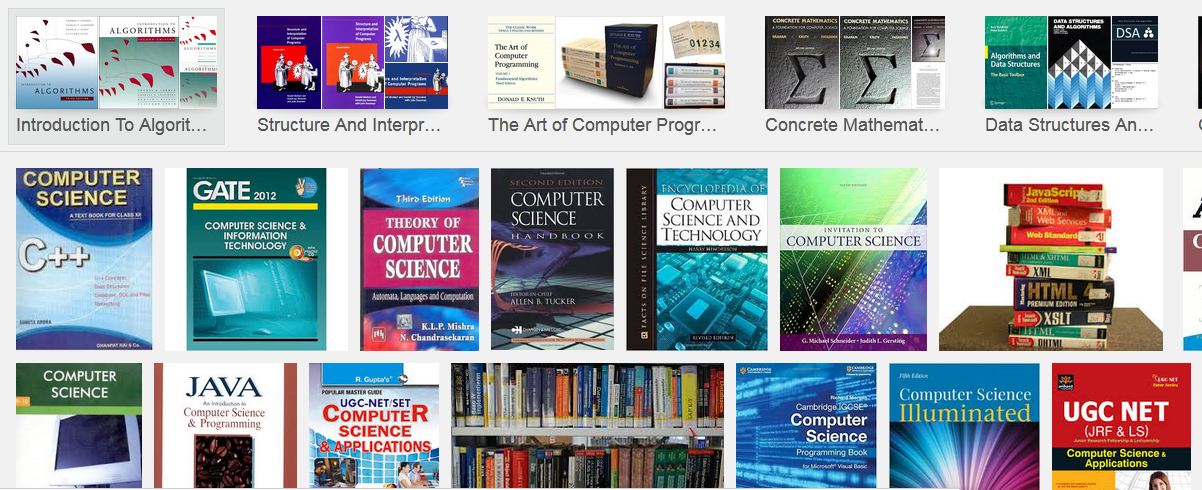





Great article on the intricacies of web page creation! For anyone in the Guildford area looking for similar expertise but with a focus on comprehensive computer services, check out 1st Class Computer Services. Their tailored solutions ensure your tech needs are met with precision and professionalism.
ReplyDeleteNice Blog
ReplyDeleteVisit Our Best Computer Repair Services in Uttam Nagar