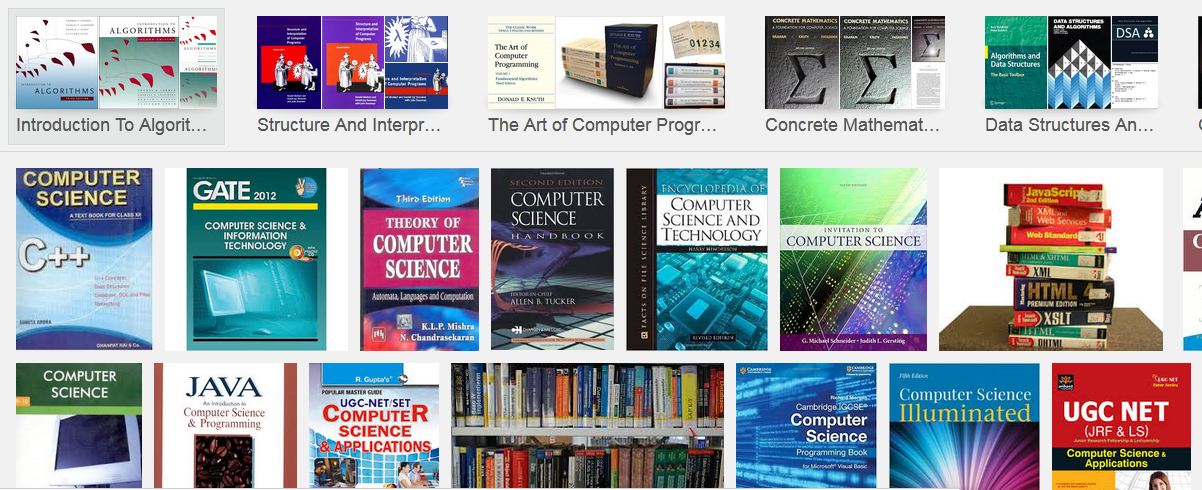Here are some actions you can take:
- Install an antivirus program. ...
- Don't open email attachments unles s you're expecting them. ..
- Keep your computer updated. ...
- Use
a firewall. Windows Firewall (or any other firewall) can help alert
you to suspicious activity if a virus or worm attempts to connect to
your computer.
Computer Viruses:
Protecting Your Computer from Unwelcome Intruders.
When you’re online, you expose your
vulnerability to malicious virus that have been growing in virulence and
ferocity over the last few years. These program codes have gone beyond mere
annoyances with the worst kinds disabling your PC, but they have become portals
for remotely perpetuating more sinister activity that can clandestinely hack
into sites, mount denial of services or steal confidential and personal data
for fraudulent financial gain at your expense.
Are these virus serious enough
to cause losses? Among home PC users, you may think having to reinstall your OS
after a virus or malware has brought it down is not really expensive as you
lose just a day or two to reinstall your programs and rebuilding files,
consider that in a business, you could actually lose millions. Just ask ChoicePoint
when it took a $6 million charge in 2005 after cyber criminals hacked into
their systems and stole sensitive data from thousands of customers. Or the
credit card processor CardSystems Solutions which may yet go out of business
from major security breach at the company's Tucson, Arizona, operations center.
In a recent consumer survey among security breach victims, people don't take
lightly the loss of their data. More than 60% of respondents indicated their
plans to terminate business relationships with a company that lost the data
they entrusted to them.
In 2004, rootkits were a
relatively obscure form of Trojans meant to infect Unix computers. But by 2005,
rootkits have become a mainstream security threat after Sony BMG Music
Entertainment shipped a few million CDs that contained a rootkit among its copy
protection scheme. Within a few months, Sony recalled the CDs, but it was too
late, According to security experts, rootkits attacking Windows PC were here to
stay.
The
2011 Norton
Cybercrime Report reveals that there were 431 million global
cybercrime victims who lost $388 billion in real money losses and computer
time. This is a lot more compared to the estimated $288 billion in revenues
from the black markets for cocaine, heroin and illegal drug trades combined.
For sure, not all of these losses were incurred due to Trojans, worms, viruses,
rootkits and malware. But when you consider that roughly 4.3% of cybercrimes involve
damages to PC resulting from online downloads of infected content over the
internet, you are looking at a computed $17 billion in annual losses due to
malware and virus infection.
What can I do to
protect myself from computer viruses and Trojans?
These days, practically
everyone's online, downloading and exchanging files, and developers are in such
a hurry to get their Web sites up or their files out that checking for a nasty
bug is more of a courtesy than a requirement. If you're not careful, your computer
can end up with a nasty virus that makes your files act oddly, crashes your
computer, pops up bizarre messages, or worst of all, destroys your operating
system.
A computer virus is the most
subtle of computer problems. It usually loads itself into your computer system
when you run a program to which it has attached itself. From the computer
system, it'll then reproduce itself, much like a biological virus would, by
attaching copies of itself to other programs on your hard drive. What it does
then depends on the malevolence of its creator. Some viruses are nothing more
than a practical joke. They may bring up a message like "Merry Xmas"
or melt your display. Most of them though, either start destroying your system
or your files immediately or on a date specified by their creators—like the
much-publicized Michelangelo virus, which erases important pieces of your
system on March 6. "Trojan horse" programs are similar to viruses in
their effect on your system, but they can't reproduce themselves. They're
usually a program disguised as something you might want to download onto your
computer—for instance, a rogue, modified version of PKWare's PKZIP utility. But
when you run the new program you just found, it can do anything from popping up
a message to erasing your hard disk, as the rogue PKZIP utility really did.
In either case, you have to
actually launch the infected program or the trojan horse for it to infiltrate
your system. Though hoax e-mails, like the one about the "Good Times"
virus try to make you believe otherwise, neither a virus nor a trojan horse
program can do anything if you simply leave the malevolent file sitting on your
hard drive.
Finding out that you copied a
trojan horse onto your computer is remarkably easy. You launch the program, and
the next thing you know, something completely unexpected happens—maybe your
system is gone or your computer is laughing maniacally at you. But unless you
notice your computer acting oddly before the virus has done its worst damage,
you may very well not know you have it until it's too late.
Protect Yourself
There are a few basic rules that
computer users should follow to short-circuit viruses. The best known bit of
advice is this: Never open any attachment unless you know who it's from and why
they are sending it. Refusing to open unsolicited e-mail of any kind is the
only sure-fire way to sidestep all forms of trouble.
Anti-virus software is crucial
to preventing virus attacks, but this strategy only works if users update their
software.Unfortunately, 'keeping it current' means updating it weekly, at least
but most products today allow one to automate this process, but file downloads
can be large and slow.
Factors to consider when buying
an anti-virus package include cost, quality of tech support, how frequently the
package self-updates and the platforms supported by the program.
Common sense is another good
weapon in the fight against viruses. Be wary of opening any email attachments,
even from your firends , especially if it has been forwarded to them.Set up
your anti-virus product so that it automatically scans incoming e-mail and
avoiding e-mail software that allows automatic launching of attachments.
If all of this sounds like a lot
of work, it is. There is always a tradeoff between ease of use and security but
the extra time you spend updating your anti-virus software now will save you
hours of time and buckets of frustration later.If you don't keep it updated,
you might was well be completely unprotected.
Prevention
Like sexually transmitted
diseases (STDs), computer viruses existed prior to the popularity of the
Internet, but as with the sexual revolution of the '70s, viruses have
flourished with the widespread sharing of information. And, much like the
efforts to control STDs, controlling computer viruses is to be done through
education and practicing safe hex (a play on words which means to perform
certain measures to protect your computer).
1. Be sure do a full back up of
your system on a regular basis. The best way to clean up an infected file is to
replace it with an original non-infected file. Not to mention the grief a
current back up will save if a virus takes your system completely down. It's
also a good idea to keep more than one set of backup in case the current one is
infected before the virus is detected.
2. Always use an anti-virus
software program, one with both an on-demand and an on-access scanner. You'll
want to look for one that has a fairly complete database of viruses and that is
updateable. New viruses are produced daily, so it's important to have software
that can detect the latest threat.
Be sure to read the manual and
follow the directions of the software program to ensure it's protecting you
properly. Also, consider buying and using two different brands to be doubly
protected. See our review of anti-virus programs.
3. Update the virus database in
your anti-virus program regularly (each month or by the direction of the
manufacturer).
4. On a PC, change the CMOS
setting of your boot up process from booting first on the A drive (floppy) and
then on the C drive (hard drive) to just booting on the C drive. This will not
only speed up your boot up process but also completely eliminate the risk of
infecting your hard drive with an infected floppy disk.
If you should need to boot from
a floppy you can easily change the settings back and reboot from the A drive.
Please note: an infected non-bootable floppy disk can just as easily infect
your hard drive as would an infected bootable one.
5. Don't allow your web browser
to automatically run programs, such as MS Word or other programs through its
e-mail program. Configure your browser to launch WordPad or Notepad instead.
One of the biggest and growing threats is the macro virus, which is spread
through data processing and spread sheet programs
6. Configure your web browsers
to disable ActiveX, Java, and Javascript. You'll lose some of the fun the Web's
been known for, but you'll save your computer from contracting a virus and
speed up your connection.
7. Know that the only way a virus
spreads is either by launching an infected file or by booting an infected disk.
You can not get a virus by simply being online or by reading e-mail. You have
to download and launch an infected file before it will spread. Therefore, do
not launch any unsolicited executable files sent via e-mail.
8. Using an updated anti-virus
program, scan all new software for viruses before installing them on your hard
drive. Even shrink-wrapped software from major publishers has been known to
contain viruses.
Viruses are not the only type of
programs that are written solely to cripple computer systems or to use a
computer in an unauthorized way. Other malicious programs are Logic Bombs,
Trojan Horses, and Worms.
Help on the Web
The
Virus Bulletin (www.virusbtn.com) offers a
list of viruses that are floating through the computer world at present. The
site also offers the opportunity to report viruses, should you be unfortunate
enough to encounter a new one firsthand.
If your computer is not on a
network, and you never, ever install new programs or download files from the
Internet or open email enclosures, you don't have to worry about viruses. But
that's like living in a sealed bubble. Most of us have to go out into public
every day, where we're subject to the germs carried by others (though natural
immunities will usually protect us from most of them.) Likewise, most people
also have to update their software and are interested in communication and
information from others. Luckily, there are some preventions and cures for even
the
nastiest of
viruses.
See Anti-virus Programs
Anti-Virus
Programs
Protecting Your Computer with Anti-Virus Programs
Should I invest in
a Antivirus Programs and how do they work?
You'll never
regret investing in a good anti-virus utility for your system. It's like
insurance—even if you never accidentally download an infected file, you'll be
extremely glad you have the program when it protects you. For instance, one
friend saved himself from having to reinstall his entire system because his
copy of McAfee's Virus
Scan identified a virus in a file a commercial artist had given him.
Surprisingly, the artist knew his computer had been crashing a lot lately, but
still couldn't be bothered to get an anti-virus utility for himself—he's
probably still passing out infected files to his clients. Unfortunately
choosing a anti virus programme is not as simple as it should be. Some programs,
even well know brands can actually slow your computer down so much as to stop
its effecient functioning.
Always make sure
you only have one AV Program installed on your pc at one time as having two or
more working simulataneously can really effect a pc's performance not to
mention affect the efficacy of its AV Program.
Anti-virus
Programs
The most popular
anti-virus programs - whether they're free or not will scan your hard drive
for infected files. They look for markers, usually internal strings of code,
for known viruses, and sometimes also check a file's name against a database of
known trojan horses. The commercial programs also often let you update their
database of known viruses and trojan horses, either for free or for a nominal
fee. But since this won't catch the newest of the new viruses, the programs can
also check to see if a program, or your system, is modifying itself. But though
this is a good indicator of a virus, it can also mean you've added a utility to
your system, or you're using a self-modifying program, like a database, and the
many false-positives you get can be annoying. If they've identified a virus in
a file, the programs can also strip the virus out of the file, but I don't
recommend doing so. If you're a conscientious computer user, you back up your
computer regularly—that is, every time you use it. It's best to replace an
infected file with an uninfected copy. Though an anti-virus program will
successfully remove a virus (or tell you if it can't), it could damage the original
file, or worse yet, leave a "virus ghost" that sets off the
anti-virus utility's alarm, even though it's harmless.
The very best
programs can also scan a floppy disk when you insert it into your floppy disk
drive, and check a downloaded file the moment it's complete on your drive—or
alternately, quickly check a file when you launch it—so you're protected before
a virus can even make it to your system.
Trends in malware
are always changing as exploiters try to keep ahead of the anti malware
products designed to stop them.Make no mistake cyber
security is an increasing buzz word and your online privacy and
security is at risk and cannot be taken lightly.This is why it's very important
to keep whatever virus protection you use, up to date.
The Internet is a
fabulous resource. You can download hard-to-find files and programs at any
hour, day or night, onto your computer system. You don't have to isolate
yourself to protect yourself, but you should have some insurance against the
nasty, invisible viruses and trojan horses that can bring your computer to its
knees.